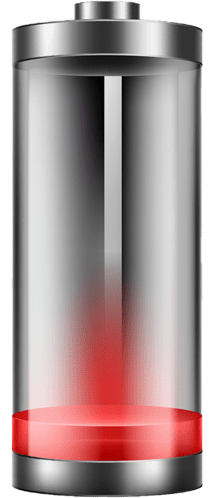Useful and nice battery.
I have 5 different Battery Icons that I would like to know the correct Battery Percentage Tags to use with please? The Battery Percentage Tags I need are for 10%, 20%, 50%, 80%, and 100%.
Here is an example of the Icons I want to use -
Like this
$#BLN#<=10?100:0$
$#BLN#>10&&#BLN#<=20?100:0$
$#BLN#>20&&#BLN#<=40?100:0$
...That’s brilliant thank you lucky.andrei 
What do I need to do to still have an Icon when it reads 0% though please?
$#BLN#<=10||#BLN#==--?100:0$
I don’t think it will work on some watch models, but that’s just me guessing. It needs to be experimented with.
Thank you lucky.andrei, and I’m so sorry that my knowledge on coding = zero %
$#BLN#<=98||#BLN#==- -?100:0$
I tried the above code using both my Galaxy Watch and my TicWatch C2. It works perfect on the Samsung but not the TicWatch. The TicWatch stays visible above the threshold value. The Samsung was not visible until the battery percent came down to 98. The only way to be able to use it would be with an extra tag for only Samsung like $#ZMANU#==Samsung?160:999$ in the X or Y box. Just thought I would add my 2¢ worth to this discussion. 
Friend could you give me a guideline on how to make a battery whose charge varies with colors?
Click on the name of this test Face, then select the little rocket ship ![]() (Inspection), and you’ll be able to see how I set different colours for the Battery Percentage ok.
(Inspection), and you’ll be able to see how I set different colours for the Battery Percentage ok.