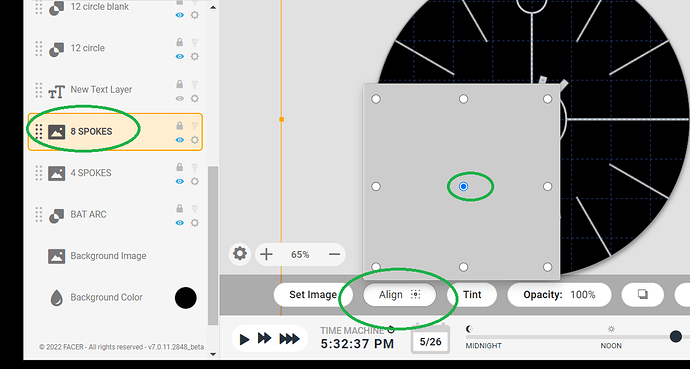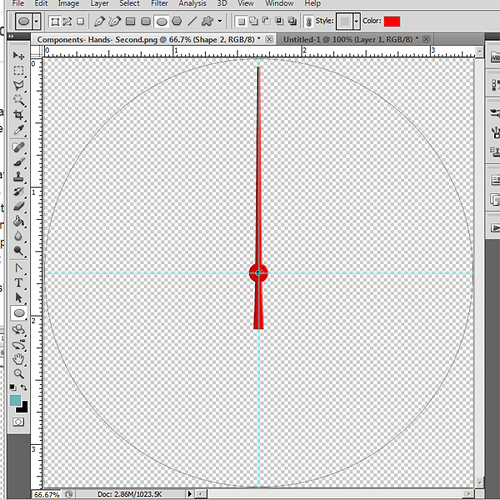Hi all.
Am new to Facer and I find it a joy to see new creations and ideas.
But… I have a problem.
I cannot centre my images when i create a new watchface.
I end up having to move the layer around and try to get it centred.
Any ideas?
Thanks.
Milo
1 Like
It all depends on what the item is. If it is a Facer element like weather, digital time etc, it should drop automatically centered. Center in Facer Creator is X=160 and Y=160. If you are trying to center a picture you might have a picture that is slightly off center and if it is when put into the creator, it will show up being off center.
Also, some of the elements are right or left justified such as heart rate and steps. You can switch them to center justification with the controls at the bottom of the window just above the timeline.
3 Likes
Welcome @milosmyth . You have made a good start with your debut Faces . Lots to learn Here .
See Images can have the Pivot Point / Centre moved to where you want it . If the image is not moving you should be able to scale it and centre it however you like with X pos Y pos Height and Width .
2 Likes
If you’re talking about images of watch elements, such as a hand, you can keep it centered in your original image file, and keep the file at the same scale (with respect to all other elements of the watch face).
For example, when I create a face, I create all the elements on separate layers in Photoshop, in the same file, and that keeps all elements at the same scale. I keep the image perfectly square (for example, 3000x3000), with a circle of 3000 diameter in the background to show me the outline of the face, and I size all elements with respect to that outline.
To keep my seconds hand centered for example, I build it completely centered in my Photoshop file. Then I export just the seconds hand layer (with all other layers hidden) as a reduced 1000x1000 PNG file, with transparency behind it (see screenshot below). Now when I load it onto a face, it is fully centered by default.
If you’re not using Photoshop, most image editing packages (even free ones like Gimp) should be able to do all of that.
4 Likes
Thanks . My main problem is the watch face background. I know ir is a perfect circle but when plsced in watchface and sxaled it does not stay in centre
1 Like
It would be good if we could see what you are talking about. Could you post an Inspectable link.
By any chance is it moving on the watch in AOD mode? If so, some watches move the watch face around a little to prevent screen burn in.
1 Like
Yeah about 6 or 8 pixels Randomly each Sleep.
2 Likes
That’s what I was trying to say: if you keep all elements to scale with respect to each other and within the same Photoshop (or etc) source file, and if the source file is perfectly square and properly cropped, and if you export every element at the same pixel size (eg 1000x1000), then automatically each element will center itself in Creator and each element will already have its scaling set, per the Photoshop source file.
However… I get the feeling your source file is not large enough, which is why you’re having to scale elements.
@russellcresser correct me if I’m wrong, but, it appears to me that the minimum size of an image to upload into Creator is 640x640.
I just ran a test to confirm: if I upload a 320x320 file (the apparent resolution of Creator’s workspace), my image lands there at exactly half the workspace’s space. But if I upload an 640x640 version, then it fits perfectly right in, taking up the entire Creator’s workspace. So based on this, I will say the minimum size of an image to upload is 640x640.
I never work with anything less than 1000x1000, but by default I always use 3000x3000.
2 Likes
What I have found is if the picture is 640x640 and smaller Facer will always divide its size in half. If it’s larger than 640x640 it will scale it down to 640 for the smaller dimension and center it, but the sides (or top & bottom) will be hanging outside the viewable watch face. If it’s all equal sized like 1020x1020 it will be scaled down to 640x640 but sometimes the resolution gets messed with making the picture look bad.
2 Likes
Yeah I would love to scroll a nice big map of the planet across the display but we have to make it into 3 Squareish Images or it gets very fuzzy.
1 Like