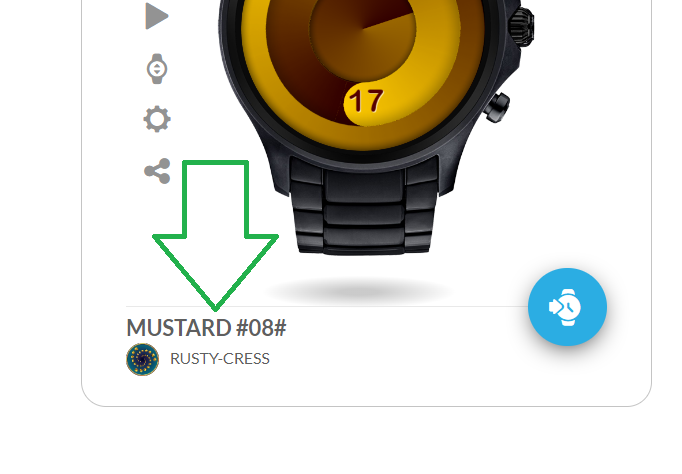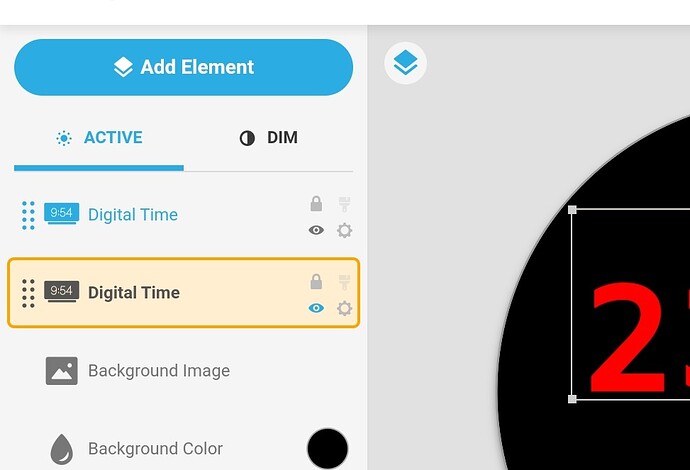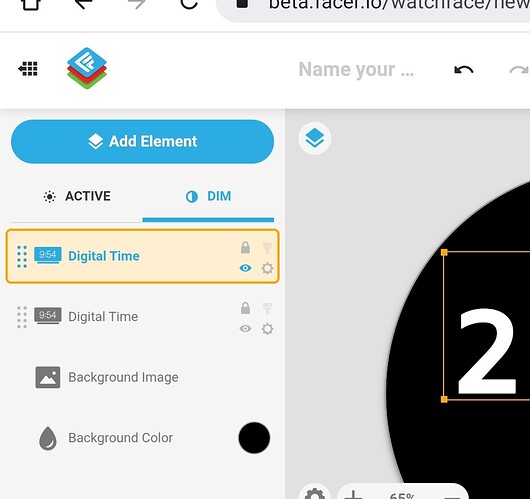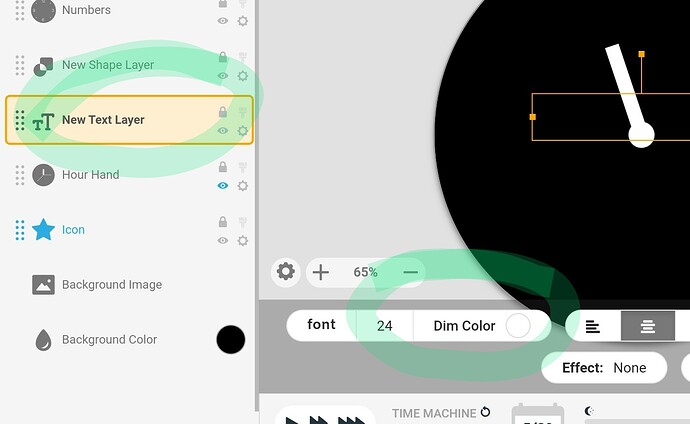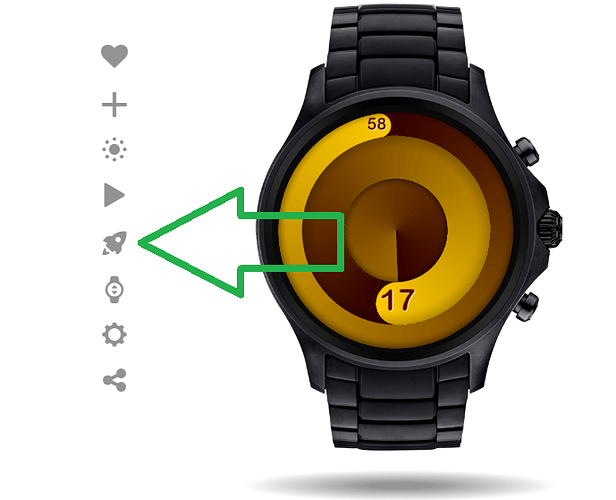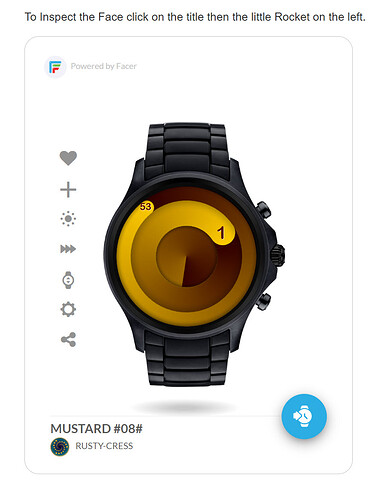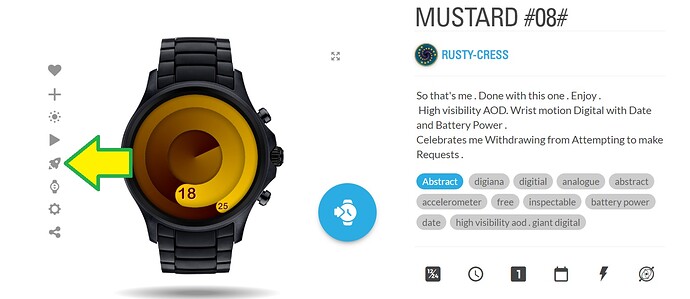Hello, i don’t know how to change the color of the Hands because I want a different color on the DIM mode, do you know if it’s possible? Thank you
For many elements there is a “DIM COLOR” option at the bottom of the creator when you click on the “DIM” tab. That will control which color is used for the selected element when it goes into DIM mode.
Thank u! I’ve solved it. If it is useful for anyone, if you want a different color for the Hands on the DIM mode all you have to do is duplicate the layer, show it on the dim mode and hide it on the normal mode. And viceversa with the original one.
How do you “hide” the duplicated elements on the normal mode???
There is NO “DIM COLOR” option at the bottom of the creator!!!
Hi @chris.doan3
See below. You click on the little blue eye to hid or show the layer in bright or dim mode.
@chris.doan3 @Rator is not wrong. I am trying to find which layer has the colour changing option. Working on it. I do not use it any way. I take control by making two layers. So I can also change the size and position of stuff in AOD.
So text layes show a dim colour mode when you switch over to Dim mode.
Thanks Russel,
This is exactly what I need but I have no clue about the hide feature so I can hide the hour and minute hands in Active mode to show more info.
You are a big help ![]()
![]()
As a No Pro these things are difficult. I invite you to inspect a recent face of mine wher I make something appear by lifting the wrist. To make it dissappear you swap the 100 and 0 at the end of the formula.
The is effect can not be simulated on Creator but. Can on your phone from watchbox.
Type $accelerometerRawY() >6?0:100$ in your opacity field of the thing you want to Dissapear.
You can use the wake timer instead at it will Dissapear after 3 seconds. So change 3 to something else for a different time.
$#DWE#<3?100:0$
So it means open If the Wake timer is lower than 3 seconds then opacity is 100 if not it is zero, end if.
To Inspect the Face click on the title then the little Rocket on the left.
I’d like to inspect the elements but don’t see any little Rocket on the left…What element did you use for the outer seconds circle?
Also, is there a watch designer on Android besides the web-based on PC?
Thanks
So I am not sure which element of the second you are not sure about the rotation or the seconds numerals . It is important that you are able to inspect the Work . It is to difficult to explain . I was showing you that face as an example of making stuff appear and disappear.
Some Make Faces on their Tablets but I would not recommend it . Stick to a PC or Laptop for making .