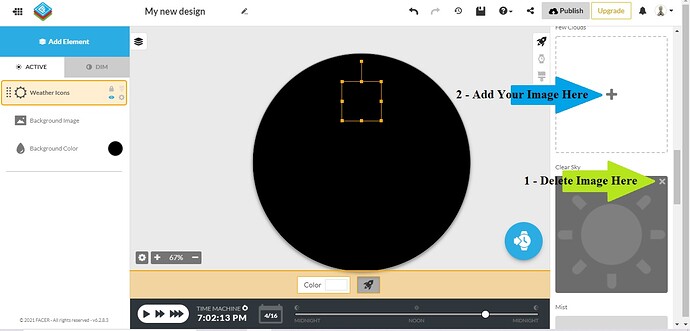Good evening, I am working on my first project and I would like some help. in the evening I wish I could change the image of the weather by changing from the sun to the moon.
Thanks in advance…
First you will need the pictures that you want to use. Next you can change all the pictures in the weather conditions element by clicking the “X” on the top right of the image when you hover over it. Then after you delete the picture click the “+” sign to add the image you want. As far as switching between daytime weather images and night time images you will need to use an expression to move the weather condition element off screen when not needed. For daytime use $#DISDAYTIME#==true?160:999$ in either the X box or the Y box. For night time use $#DISDAYTIME#==false?160:999$. In the last part of the expression the “160” is the position where it will sit in your watch face and the “999” position is far outside what your watch can display and won’t show. The “true” and “false” part determines if it is daytime or not.
I hope this answers your question.
thank you so much … can’t wait to try. today i’m out with my family but tonight i will try. I can not wait. thanks thanks thanks!!!
hi friend i tried your formula and it’s perfect thank you very much. may I ask you how can I insert sunrise and sunset images?
Just pick which images you want to use and use the same kind of code as for the weather. The only trick is you have to do it backwards. For the Sunrise image you would use the night expression $#DISDAYTIME#==false?100:0$ in the Opacity box. And for Sunset you use the daytime expression $#DISDAYTIME#==true?100:0$ in the Opacity box.
I have inspection open on this watch face and it will show you everything you need to do for Sunrise and Sunset. Use the label for each for the pictures or words. I have the time for both split into 12 and 24 hour versions so it will appear correctly depending on the users preferred time format.
If you have never used the inspection mode, just open the link to the watch and then click on the rocket ship on the left side to enter inspection mode. Play around with it as much as you want. Facer does not allow anything changed in inspection mode to be saved.
hello my friend thanks for the formula. unfortunately i’m working out of town and i don’t have much time to facer. I had the honor of looking at your profile with your watches and I have to say … WOW … you really are a professional. How long have you been making watches? You have practically used all possible techniques. I love your watches. Thank you so much for the help you are giving me. I would really like to learn how to make watches. in the meantime i will wear your wachfaces.
Mr Anti Social Guy is a very professional and helpful guy giu.dellar, he has helped me loads 
Just as an added help, in case you haven’t worked it out yet, here is a picture showing you how to delete Facers Weather Icons and add your own ok -
Hope that helps you if you haven’t already worked it out

Thanks I solved. You were very kind to answer.
I take advantage of your kindness for another 1 minute, I would like to ask you how to change the color of an image (a light) from green to red if the heartbeat reaches over 110 beats?
You will need to use two versions of the image. The green image would need an Opacity expression of $#ZHR#<=110?100:0$ and the red image would need to use $#ZHR#>110?100:0$ in the Opacity box.
thank’s