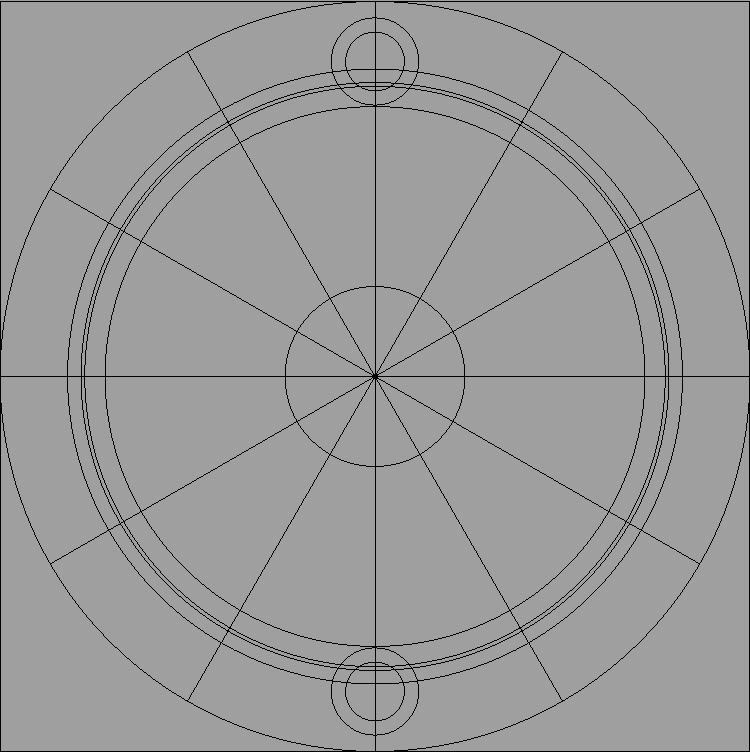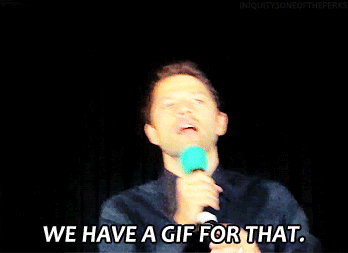Cool . Now you have to make them Inspectable so we can really see how Clever you Are .
Bigger text and numerals for your Complications for those of us over 16 Please.
Love those Hands on the Dragon . Hour hand could be a bit bigger . You can always tint them to give a bit of difference . if you tinted the Hrs and Mins a little yellow they would look Gold .
LOL. Gotcha. I’ll try out your suggestions and make the dragon eye inspectable for you. Give me a few.
How’s that?
Yeah cool. I did not mean make all the hands the same colour. I would have the hrs and mins silver. Most put the hands above the Date etc but. Some like their complications floating. Date still a little small for me. I will check the Inspection when I get on my Laptop.
So well done opening up your Face . You may have noticed the time was wrong . The image you used for the hands pointed -45 degrees . You will see I have Lifted it and re-centred it . I moved the pivot point as well . I use ( Autocad ) Sketchbook for that . I post here a template I use for setting things right there . Sorry the hands image is 640X640 that is the biggest we can post here . See I have made a shot of some suggestions . But it is your face your way .
You will see if your image is upright you can use Facer/Creator to scale the width and height . I have exaggerated these things a bit for clarity.
In the Dragons Eye Face the Hands are all wrong. When you create Hands make sure they are straight up vertical, they’ll work properly without any tweaking then. If you leave the Hands as they are, you could correct by adding an offset to the Rotation Tags ok.
Hours Rotation = (#DWFKS#+75)
Minutes Rotation = (#DWFMS#+44)
Seconds Rotation = (#DWFSS#+31)
@russellcresser and @icrltd4 Thanks for all the suggestions. I thought that the creator program would set the hands automatically in the correct position? I’m confused why it didn’t.
I also don’t understand why when I test my face on my PC they work fine but then they don’t on the watch? I made the suggested adjustments and republished it.
Must be nice to have Auto Cad ![]() I used Microsoft Word to create those hands!!! You said you wanted to know just how smart I was
I used Microsoft Word to create those hands!!! You said you wanted to know just how smart I was ![]()
Autodesk Sketchbook is Free . Sorry I said AutoCAD . That is why I am not a Teacher . There might be some regional restrictions . Obviously with a lot of this stuff you have to Sign up as there is no advertising on it . Absolutely no way could I afford AUTOCAD fully.
I wonder which font you used to make the hands ![]()
One hint . Forget using the Facer Background layer . Make yourself an image layer and put your Background in that . You have noticed the default opacity is 47% many don’t . Also you can hid it if you want to and lock the Layer .
Yes, I did. Annoying. I keep having to change it. I do use the image background. I didn’t even think about hiding the background layer if I don’t need it. I have used it on occasion if my image is too small. Since I’m using the free version of creator I don’t know if I can use the lock ability. I’m too broke to pay for Creator Pro. (been out of work a year and can’t find work)
Yeah . You don’t Need Pro . Stick with us No Pro . You can Lock Layers and Hide / Show them for free . Great for testing . you can have several layers with similar stuff on and switch between them . So on each layer by the title you have 4 icons . The lock is lock / unlock .The eye is Hide / Unhide . Forget about the brush . The little cog is a few Edit things .
Got it. Now I don’t feel so bad. I thought I was like one of the few that was using the free site.
No No . I am retired everything I work on is open Source . I paid for Facer Plus to get rid of the Advertising . I have an old version of Rhino4 that my previous Employer gave me when they upgraded . I am using it on a Student Licence . Ha Ha Ha . If you stick with it you will see there is a core of No Pros who are jolly proud of it and can make stunning stuff .
Cool ![]()