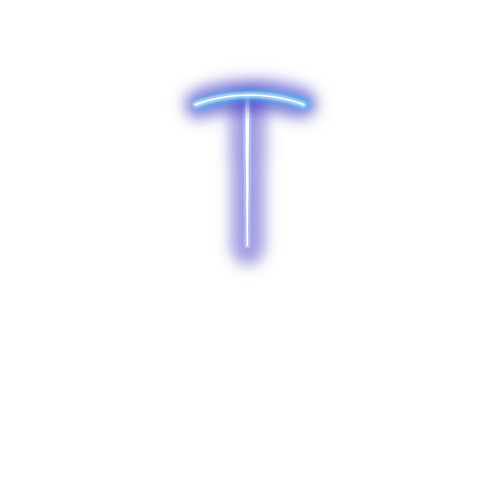I’ve started using PowerPoint more and more in my designs (I used to focus mostly on Illustrator and Photoshop). It’s amazing how far you can push it! Most of these designs were done in PowerPoint and Facer Creator, with just a few flourishes in Photoshop ![]() They’re doing quite well, so hopefully they show that Facer is for everyone, even if you don’t have fancy or expensive software
They’re doing quite well, so hopefully they show that Facer is for everyone, even if you don’t have fancy or expensive software ![]()
Wow . Yes . It is surprising what can be Squeezed out of any platform . I remember the Facer Basics Challange . It is very surprising what can be achieved with some WORK and some IMAGINATION. No Zero effort there .
This is so encouraging!!! Love it ![]() Thanks for sharing
Thanks for sharing ![]()
Thank you my friend! Indeed, Facer Creator itself is a very powerful tool. I always end up with a billion layers and never label anything haha but I have my process and it works for me ![]()
I’m glad, thanks! ![]()
Yes, same here! Wanted to try it out.
The luminous gauge hands as well as the luminous triangles are done in Powertpoint:
Nice Glow .
Nicee! Really been enjoying your designs lately! Powerpoint glow is extra handy because the text glow effects in Creator have been causing performance issues ![]()
Thanks so much!
I can say that I am improving over time and always inspired by the pros like yourself which keeps me going.
Very kind of you to say ![]() We’re all learning and growing with the support of this amazing community
We’re all learning and growing with the support of this amazing community
Hi! That´s great! Glad to ear it. You are really pushing the tools limits. I´m a PowerPoint heavy user =) and also teacher of this tool. I agree with you in that it has many possibilities, most of them unknown. It´s a very fast tool once you use it well and often. I personally don´t use it for faces design but I will consider it after reading your experience and seeing your good work. Just a tip in case you don´t know: To set a canvas in PPT in pixels just type the number and then “px” example: 640 px. Seems obvious but since PPT only works in cm, this procedure automatically converts it to the exact cm amount
Have a question: when you exports elements which method do you use? “Save as” the slide or right the element and click and “save as image(png)”?
Always right click on the selected element or group and click save as image.
That makes the image background automatically transparent. Otherwise you would have to operate it out of the slide image using some complicated ways with questionable results.
What I am dissatisfied with powerpoint at, is the circular text effect. It does not spread the the letters evenly, nor fluently and saved image is not always what you see in preview on the slide.
Great! And excellent tip ![]() I definitely group/ combine and then right click and save. Comes out crystal clear and with a transparent background as @petruuccios said.
I definitely group/ combine and then right click and save. Comes out crystal clear and with a transparent background as @petruuccios said.
Hmm I haven’t noticed that issue (though I really hope and wish Facer Creator itself gets curved text because that would make life a lot easier). I use the method here for PowerPoint: https://www.youtube.com/watch?v=Dz8kURhCSc4
Perfect Roy, I think that´s the right way to do it. You also can consider to create an square with te exact size of the canvas (640 x 640 px) no fill, no stroke and select it along your object/group before right click. That will generate a series of images pre-aligned when you place it in Facer creator and you can save precious time since you avoid relocating the elements maybe over a screenshot model, etc. Good luck and keep creating!