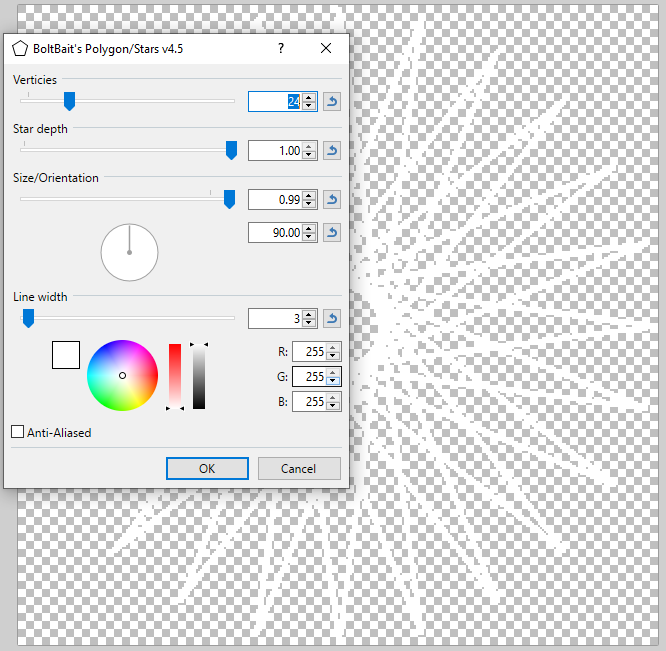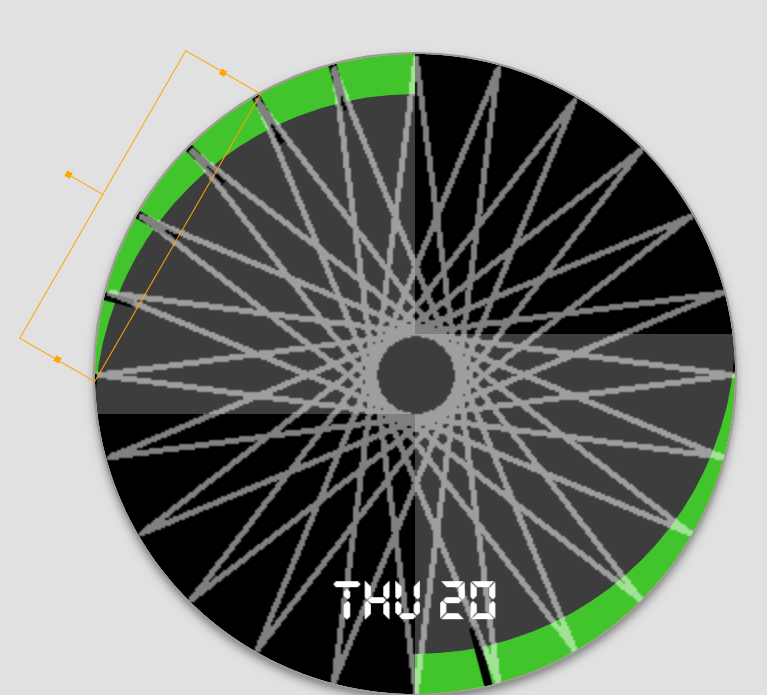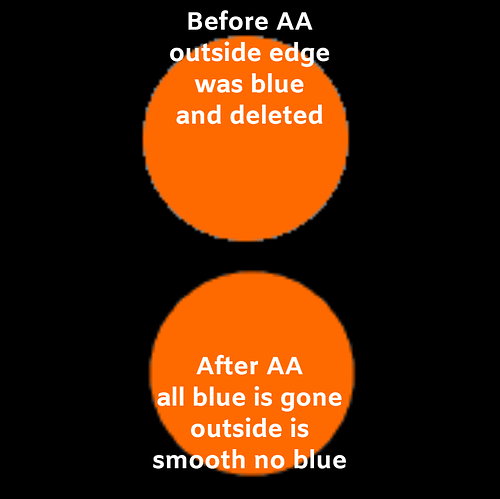There are a lot of questions from new designers about creating their own elements.
Many of the seasoned users here use GIMP which is probably the most solid free art program out there but my brain has been conditioned over the years for a more standardised MS style environment and I just never seem to get my head around the UI of GIMP when I need to achieve something in a hurry.
I generally use Paint.net (though I do resourt to GIMP for format conversion and advanced selection options).
Also I use the web installer, not the Windows Store version.
Out of the box it is not nearly as powerfull as GIMP but with the addition of some plugins it can have some very useful effects such as adding after the fact antialiasing.
I found its layers easier to work with as well.
The plugins I currently have are BoltBait’s (BoltBait's Plugin Pack for PdN v4.2.12 and beyond (Updated July 16, 2020) - Plugin Packs - paint.net Forum).
One I have recently discovered is a quick way to generate a tick/number alignment template for any number of points up to 60.
For the face I was working on I wanted ticks at 15 degree (.5 hours) so 24 points.
I just created a transparent 32x320 image and sellected Effects->Render->Polygon
Added thre image temprarily to the face with transparency and used it to line up the ticks.
Of course you could also just add a layer to the image and use it to create a full image of ticks if you weren’t on the creator ony challenge binge.