@ mrantisocialguy Trying to do what you are doing with this face but it’s not working right. All the info is showing on top of everything else. Are you guys using secret codes or something? ![]()
Here’s mine that I’m working on:
@ mrantisocialguy Trying to do what you are doing with this face but it’s not working right. All the info is showing on top of everything else. Are you guys using secret codes or something? ![]()
Here’s mine that I’m working on:
First your example is not inspectable, so not sure what exactly you did there.
Then, if it had to switch exactly like MAG3100, then you have to add one more layer that would separate the two groups as a covering background above whole analog face.
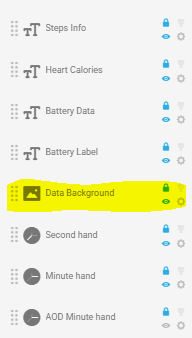
I forgot the background, I guess I overlooked it. Now another question. Is there a way to get it show all the info for like 30 seconds and then switch back to the watch face?
Of course there is, but 30s might be too long.
check this example:
You lost me!!
It’s fine, I’ll just keep at the toggle
Ok, I will try to explain.
Each variable (for example #VAR_1#), that you either toggle from 0 to 1 and back or you make it increase or decrease, has a one more tag, that is counting milliseconds since the variable has changed value the last time (for example #VAR_1_TE#). That TE in it stands for time elapsed. You can use it to count down when the opacity of the triggered elements should switch to 0.
Lets add element
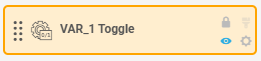
Lets set the opacity of a temporary displayed layers like this:
Lets say we want it to show exactly for 5s since tap, it is 5000 milliseconds.
Once you tap the element the tag #VAR_1_TE# will start to count milliseconds.
So we have to use condition comparing this count with the preset value and assign opacity values for the cases before and after condition is met.
$#VAR_1_TE#>5000?0:100$ that means if the time elapsed is higher than 5s opacity drops to 0, until then it remains 100 (or what ever numbers you preset)
if you wanted them to vanish gradually that would need some other formula
Another tutorial!
Yeah a Master class needs a relevant title . I will have a go .
Does this go on the DATA BACKGROUND layer or on the parts that I want to show?
I can jump in . You do this on all the databack elements . You covered it in yur Daft . Make yourself a test to see how these things work especialy VAR_TE . It is difficult to do School Day stuff on a nearly finished Project .
I just did what you said and it’s not going back to the Analog face, it’s just stay on the data screen. I must not be doing something right, grrrr, take a look and see if I’m doing right. This is really difficult to do. Don’t think I’ll make another face like this. But I do want to get this one working right.
Maybe the first time on your own.
You have there set of layers that you want to temporary display.
Each has to have same formula (like described in my earlier post) in the opacity field.
Then do not forget to make the preview run in live time.
It will not work while paused.
For me I find your Opacity Formula a bit counter intuitive. I personally would use.
.
$#VAR_1_TE#<5000?100:0$
where you have
$#VAR_1_TE#>5000?0:100$
.
You will see that the weather has no opacity. That and Sequences have to be shifted off screen with the same formula in X or Y position. Then changing the true / false numbers to get it to land in the correct position.
$#VAR_1_TE#>5000?555:98$
In your particular Face . X position for the Weather Icon Complication .
I think it’s doing what I wanted it to do, but now the vertical line I have in there it’s working right, I tap once the line is there, tap again and it’s not there, tap it again and it’s there, like every other tap it shows up. Other than that, the face is working right. A huge thank you to the ones that helped me with this.
Your VAR is a Toggle . Do if you do not tell it to do a job like TE or T it will default to 1 / 0 / 1 / 0 etc . Check the formula on the Layer . You are doing very well . It is difficult doing the Pro Stuff . Plenty of help here . Great Topic .
I could just leave that line out of it, it still looks nice even without it. Also, if I want to make changes to that Data screen, I will have to unhide by setting the opacity to 100 on all it just to see what I’m working on. This would be a pain in the butt. Thanks again for the help!
Yes it is difficult once the VAR has been set in opacity . I cheat an type 10/ at the beginning of the line that switches the layer on . All you have to do is copy the opacity formula from a line that works and past it into the one with the line . Those lines bring Style to a face .
Got it!! Thank you!!! Shows up every time now ![]()
![]()
Now here comes the pain in the butt part, doing some changes to the data screen.