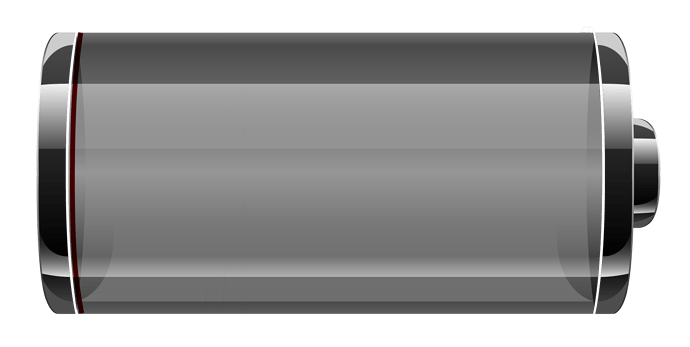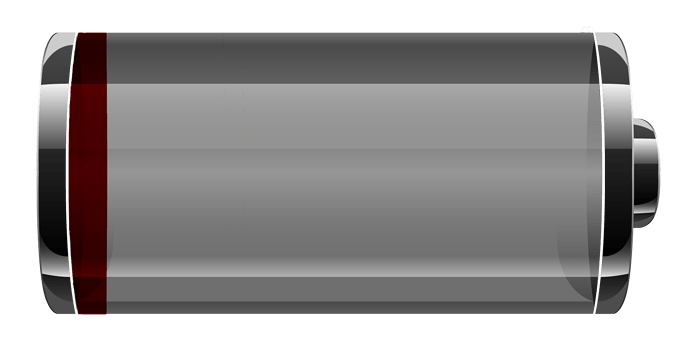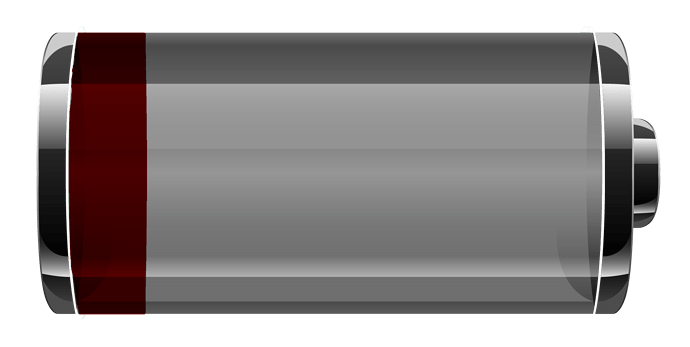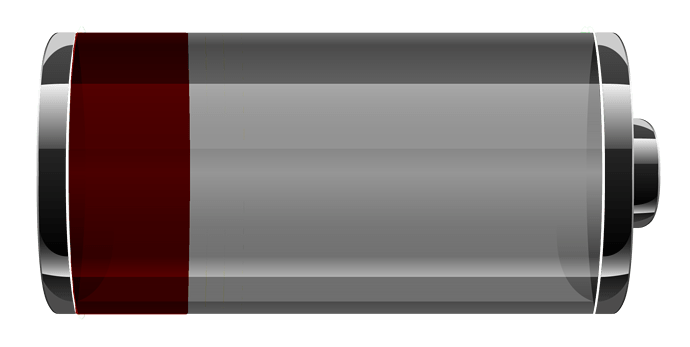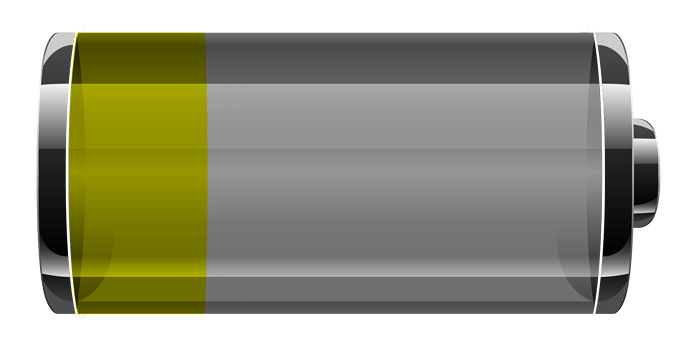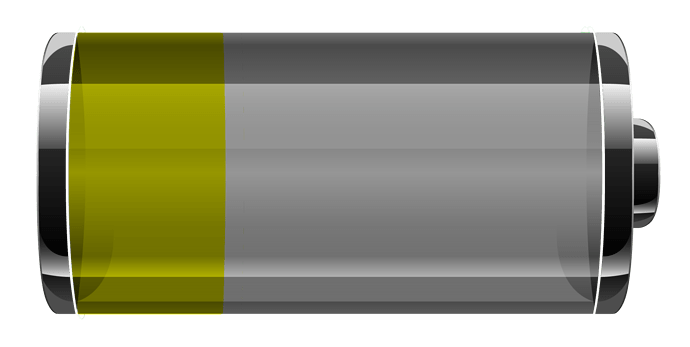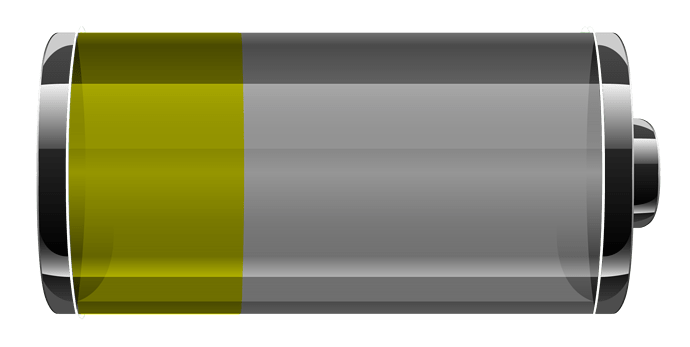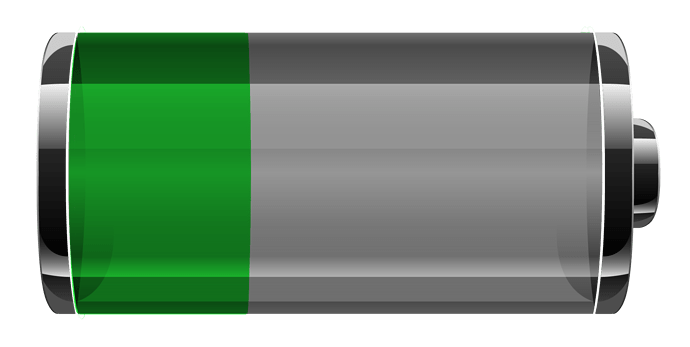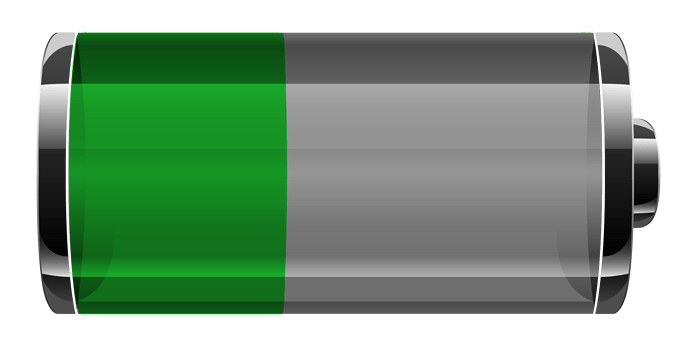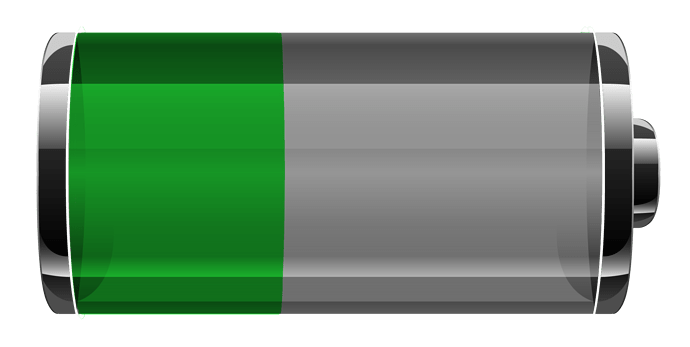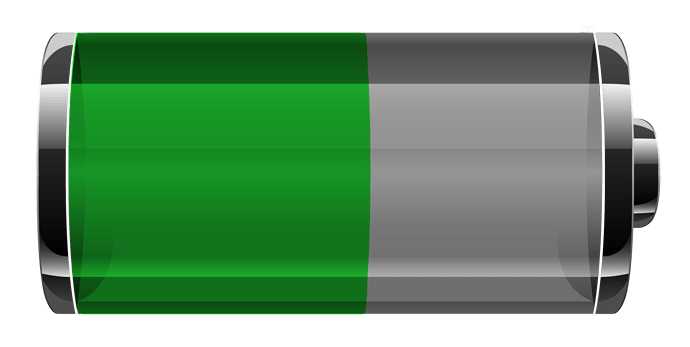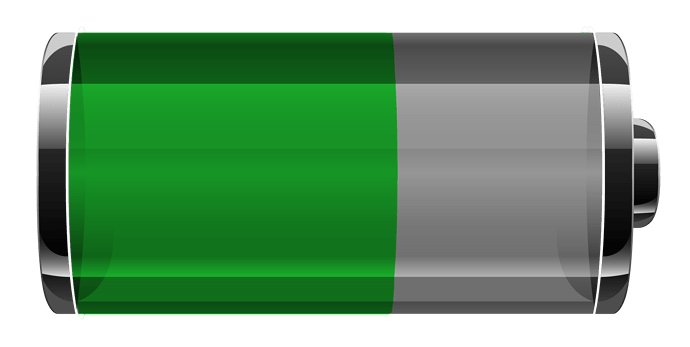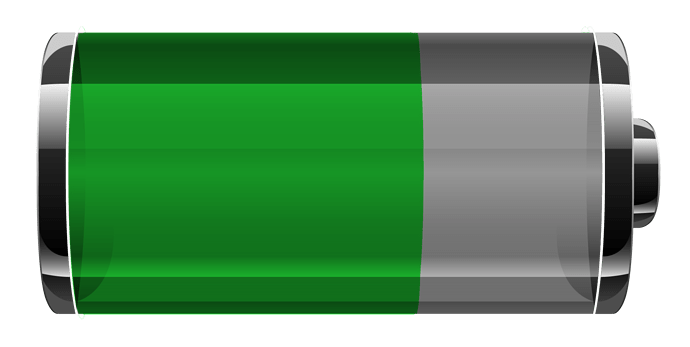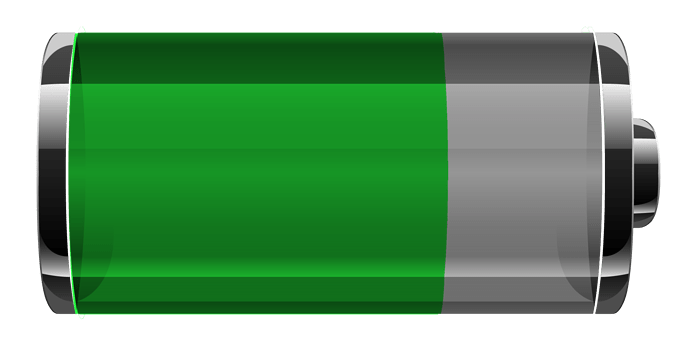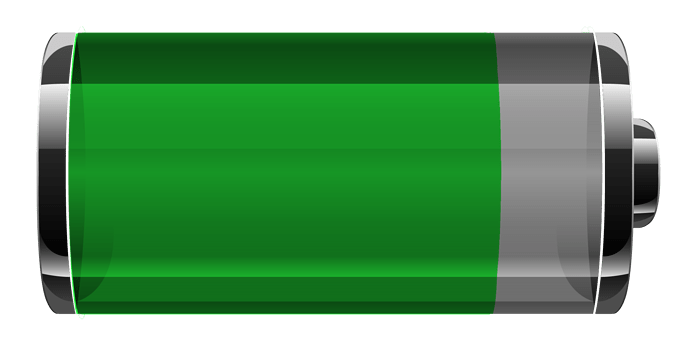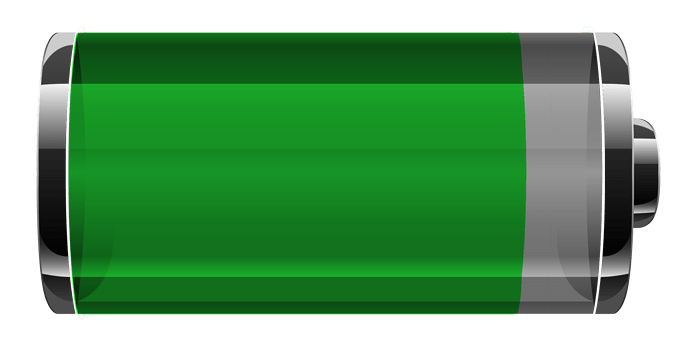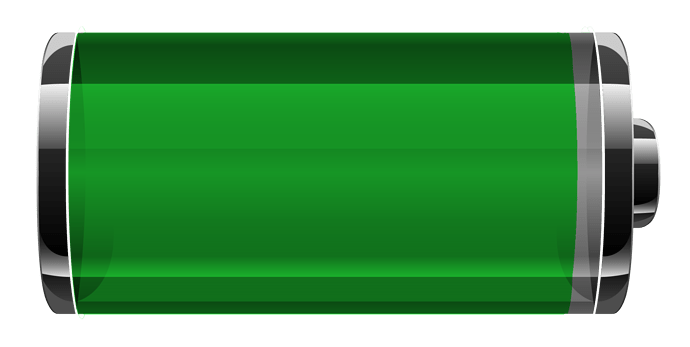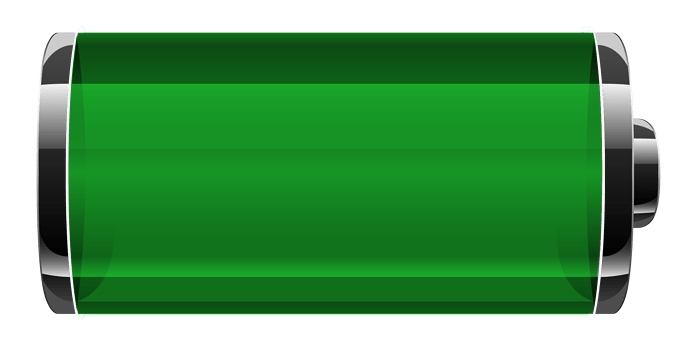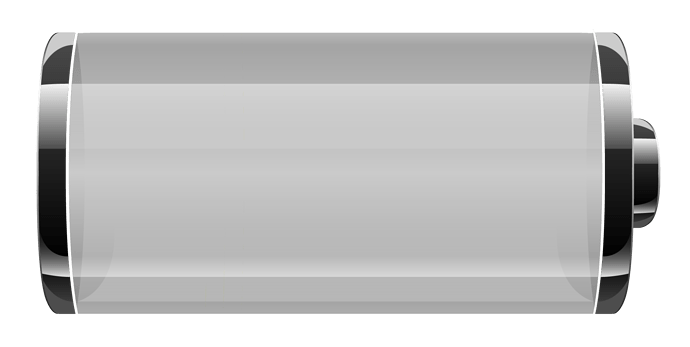Hi Thanks that is cool i have made this from some of your work but using code to fill it
Thanks
Hi how can i do this (fill with code)
I´m a newbie
THX
No probs i have opened it for inspection see how you get on playing with it
if you need any help with anything just ask ok
sorry i dont no how to open inspection. when i klick the gearbutton i can only report this watchface
Click on the name at the bottom of the preview then when it opens click on the little rocket
Ah ok thank you very much:+1:
@dazstacey @mattesnau
I love the artwork on the battery design and I’m also amazed at the math wizardry, but I spent 20+ years as a GM Service Technician (Mr. Goodwrench). The way to become good at that is to teach yourself how to do hard things as quickly and simply as possible. That philosophy has stuck with me into retirement so… Here is the simple way without the math and a small adjustment to the artwork.
I have used the original battery image and made the center at 50% transparency. Now you can just put a battery progress element in a bar shape behind this picture and the battery progress will show through. To get the three colors just use three progress elements in different colors with the proper opacity expressions and it’s done. Quick, simple and easy.
Y’all have a good day!
Mr. Antisocial Guy
Redneck to the core. 
THX to everyone who helped me. I´ll try it:+1:
So far so good. But I despair with the 3 colors, aaargh
which route are you taking?
the one from mrantisocialguy
Ok cool here you go check the inspection mode
ok, i got it. thank you very much
i don’t understand enough of these “tags” yet, but i will learn
Thats ok mate it takes time but while your learning dont forget the manual it really helps
https://help.facer.io/hc/en-us/categories/360000027234-Facer-Creator
yes, I’m reading it right now
but there is nothing about the $ ,: ,=, % and the different numbers