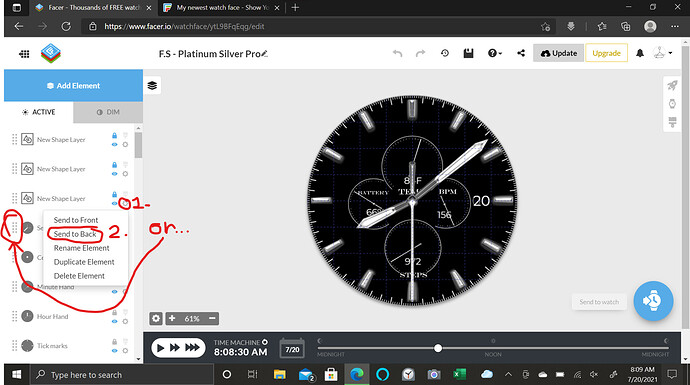I playing around with using other thing for the hands (the second hand is the blood moon up in the corner) and come up with this …(thanks to all who helped me figure out how to put an image with out a background on my watch faces) …I like the way it turned out so I kept it instead of deleting it like I do a lot of my just trying things faces …I have had it on my watch now for a while anyway i thought i would post it and see what others thought
Are the hands black paint brushes with red paint on the brush or pencils with red erasers? Either way it’s a unique look for watch hands.
They are actually just one of the stock ones in the creator I just recolored them and made them thinner and longer …and put the watch icon over the center
That looks pretty neat actually, but I’m sorry, I don’t understand how the revolving moon is seconds?
Sorry I guess I should have said I started with the stock second hand settings for the creator and changed them to do that
I’m actually thinking about changing it so it makes one revelation a hour instead of one a minute
Or maybe have it in one position so it is on display more, but make the moon display the current moon phases? Just an idea 
That is a good idea …maybe I’ll do another one with the moon sitting still and see if I can figure out how to get the moon phases to show with the blood moon
You can use the Facer moon phase element and tint it red. And if you go to the Modified set of images for Moon Phase, Weather & Battery Icon’s link, there are two different moon phase picture sets. Also on that page I have added text pictures with the moon phase name. Plus someone added weather icons that can be used to replace the stock Facer wx conditions element pictures. Lots of good stuff on that page.
Thank you for sharing this page I’ll look at it
I don’t know if this was intended, but everything is on top of the hands. If this was not intended, then do this:
- Click on the gear icon on any element in Facer Creator.
- Click on the bar that pops up and select either “Send to Back” or “Send to Front”.
- Or… You can Click on the rectangular dot icon and slide it around wherever you want it. (In my opinion, I would use this on watch faces with more than 25 elements.)
It is best to put everything under the hands, but to also make sure that no complications or elements will collide together.