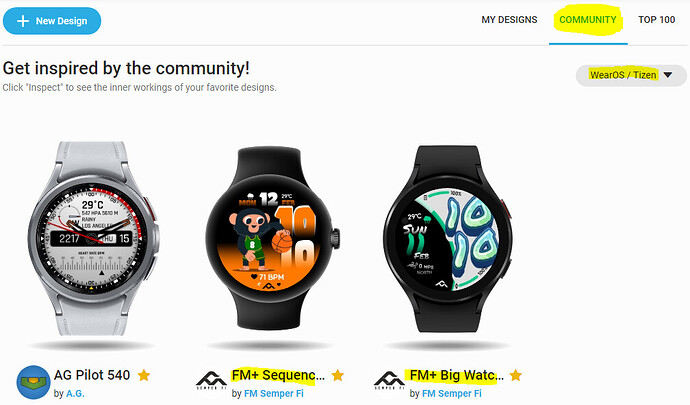Thank you! ![]()
How do I make it 12H and 24H all in one watch face? I’ve been making one 12H watch face and one 24H watch face. How do I make one that can be both?
The 12 hrs face would be shown with this in the Opacity Field of the Dial Layer ( Layers ) .
.
.
$#DTIMEFORMAT#=12?100:0$
.
.
Change the 12 to 24 for the other Face .
.
.
A the bottom of the Sliders panel there is a Simulator for the 12 / 24 hrs setting .
Like this:
If you use the #Db# tag for hours, it will automatically display format according user settings.
I guess you can derive the formula for all other digits
When you say “first 0”, are you saying the “hour tens 0”?
“second 0” is “hour ones 0”?
“first 2” is “hour tens 2”?
“second 4” is “hour ones 4”?
This is what I use so far for the 24H:
[Hour tens 0]
$floor(#Db#/10)==0?100:0$
[Hour tens 1]
$#DkZA#=1?100:0$
[Hour tens 2]
$floor(#Db#/10)==2?100:0$
[Hour ones 0]
$#Db#%10==0?100:0$
[Hour ones 1, 2, 3, 5~9]
$#DkZB#=1?100:0$
[Hour ones 4]
$#Db#%10==4?100:0$
derive my formula for each digit, use #Db# for every hour digit and it will switch automatically
[Hour tens 0]
$floor(#Db#/10)==0?100:0$
[Hour tens 1]
$floor(#Db#/10)==1?100:0$
[Hour tens 2]
$floor(#Db#/10)==2?100:0$
[Hour ones 0]
$#Db#%10==0?100:0$
[Hour ones 1]
$#Db#%10==1?100:0$
[Hour ones 2]
$#Db#%10==2?100:0$
[Hour ones 3]
$#Db#%10==3?100:0$
do you see the pattern? continue same way to 9
Omgsh… You’re AWESOME!!! Thank you so so much for the help!!! ![]()
![]()
![]()
Ok I believe I would like to try this tutorial out and see how it works.
However I have questions I am curious about the process and I want to make sure I am understanding the process correctly.
The way I am reading the steps is as follows
Step 1- I place first 0 in 10’s hour spot then put $#DhZA#=0?100:0$ in the opacity box in the section where you set positions and fonts and stuff.
Step 2- I place the 2nd 0 where it would go from 1 o clock to 9 oclock
again putting into the opacity box $#DhZB#=0?100:0$
Step 3- Repeating the next 2 0’s for the 10 minute and 1 minute spots. using $(floor(#Dm#/10))=0?100:0$ and $(#Dm#-((floor(#Dm#/10))*10))=0?100:0$ respectively?
Step 4- I Assume that I follow this process by placing all of the respective 1’s along with their respective tags into the opacity box.
Followed by all of the 2’s with their tags then the 3’s and so on?
The question is, is my interpretation of the steps correct?
Simple tests as you go along will show if it works or not . It is great we can make non destructive tests of our work .
Her is my first attempt at trying this neat little trick out.
And yes I do see where I need to make an adjustment in the future.
That being on the size of the “numbers”.
But overall I am pleased to know that now knowing how its done It opens up more faces to experiment with down the road.
[]()
Well done .
Here is attempt number 2 with this process.
This one literally took me all day to create.
The majority of that time of course was spent trying to track down all the appropriate elements (at least as close as I could find).
The actual steps with actually putting the face together was a little easier this time. So that’s good.
I wanted to have some kinda blood splatter or dripping blood element. But I couldn’t really find anything that quite worked right.
At least not without having to buy the image.
[]()
Not sure why mine always wants to show up twice.
Carefull with your masking or font size. You’ve got some “bleeding” around the edges. Might just be the zero, five & seven digits:
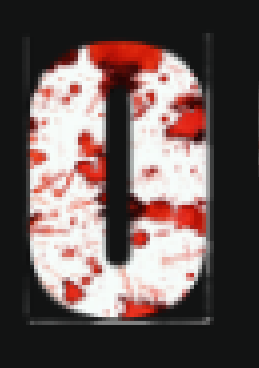
Looks great though! ![]()
![]()
Believe me I do notice that little blemish.
I cut out the individual numbers from a picture that holds all of the numbers via Paint. And unfortunately I have not mastered the ability of getting rid of the corners.
Or is there a trick to it that I don’t know about?
Also thank you for the compliment.
For some bits you just have to get the Eraser out . Then you decide you need a touch screen or a Wacom Tablet . ![]()
![]()
Yes, exactly. But I am only satisfied with 1 background eraser tool called Corel Paint Shop Pro. I have not found an equivalent …
What do you use?
To answer your question in part . I use Autodesk Sketchbook Pro . The Colour Fill Button has a good tolerance slider . But Gizmo pointed me to a Web App Background Removal tool which is pretty good but has no settings . Sadly I can not afford a decent package and find Gimp and things too complex . Although I have used to for a couple of advanced things .
.
.
That actually works quite well! Thanks!