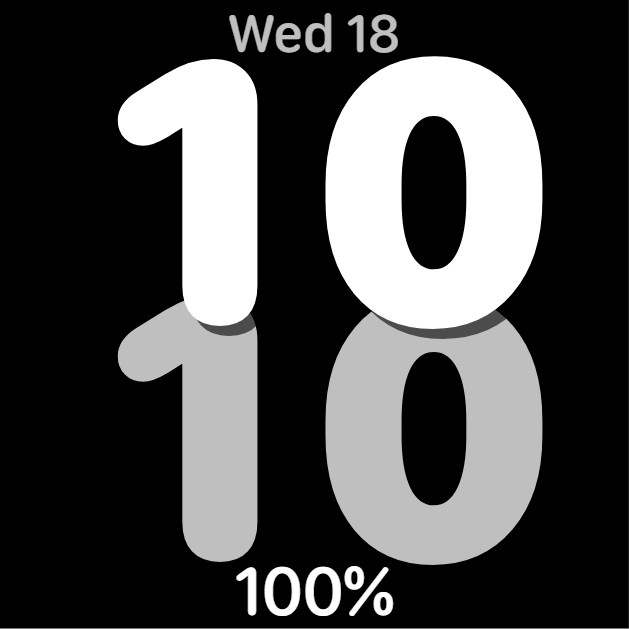I went ahead and upgraded to Pro. I’ve figured out the color change pretty easy. Next, I want to use a VAR to be able to move items like analog hands etcetera off screen with a touch and then back on screen with a touch. I am totally confused on exactly how to do it. I can duplicate the example watch (Interactive Watch face) but not moving them off screen. Plus, on my Fossil it just does not work at all in any way. My Samsung Galaxy 1st gen seems to work with the 5px movement but trying to make it go off screen isn’t so great. I’m just looking for a simple way to do it that is dumbed down so I can duplicate it into the future. Can someone please enlighten me here?
For something like that, use the VAR toggle, which toggles the variable between 0 and 1, then in the hand’s location test the value of the variable assigned to the button and control the hand’s location-- set the hand’s X like this: $#VAR_1#<1?160:-250$
With the above, the hand’s X by default is at 160 (VAR_1 is zero) and when you toggle it, the hand moves off screen at -250.
Before I used to check if the variable was equal to 0 or 1, but now I only test if <1 or >0 because it makes it easier inside Creator to move the VAR sliders of the preview tab.
And… congratulations for going Pro!
I will give this a try out and see how it works for me. Forewarning I may have to bug you some more on this. At least the theme picker was easy to figure out, shame the rest isn’t as obvious. And needless to say, Facer’s Interactive Variables & Layers page is next to useless as far as helping someone new to Pro features.
THANK YOU! That seems to be working flawlessly. Here is my test watch face I’ve been playing with for the colors and hand hiding. I have inspection open so if you’re in the mood, you can have a look and make sure I have it exactly how it should be. The colored dot on the left is a marker for the theme picker and the clock is the hands.
No worries, bug away. Putting aside what their page say, here’s my simplified overview.
There are 2 types of the interactive variable controls: the toggles, and the adjustable. And for either type, you get 6 of them (6 in total, not 6 for each) named #VAR_1# through #VAR_6#. The tag names should be used in uppercase.
For the case where you need to toggle something, such as turning an element on or off or moving it on-screen and off-screen, use the “VAR Toggle” element. All it does is flip the value of the assigned variable between 0 and 1 using the button/control you assign. Then you just test the value of the associated variable with a conditional and make a decision based on the value. In Creator itself, you can toggle the value of a variable on the preview tab, by clicking in the appropriate spot of the preview face, or my moving the sliders on the preview tab.
For a case where you need to change values up or down rather than just toggle the value between only 2 values, use the other 3 programmables. Just like above, you assign any of the 6 variables to these 3 control elements. All the increment/decrement controls do is +1 or -1 change the variable, and the reset control resets it back to 0. For example if you want a second timezone on your face, use a variable with these 3 controls to adjust the second zone’s hour offset by (basically) adding the value of the variable to the value of the current hour.
The reset control can also be used to reset the value of a variable you’re using as a toggle.
On the surface it sounds complicated, but I understand where you are heading with it. It’s going to be quite a while before I start playing with those kinds of elements. I have to get comfortable with what I am doing before going in deeper.
I’m honestly qurious if you’ll stay PRO user or will you cancel the subscription.
Keep us posted.
I paid for a full year so next year I’ll be able to answer that question.
I’ve published the first premium watch face. Which honestly wasn’t that great even before adding the color change and hiding analog hands to it. I’ve updated a few of my older faces with premium elements that I wished I could have done at the time but was too “frugal”* to buy. *Thanks to @russellcresser for reminding me that us Scotsmen are frugal not cheap! ![]() What I have accomplished is a VERY large bold modern style face and will be the first of making two faces identical with the exception of one being premium.
What I have accomplished is a VERY large bold modern style face and will be the first of making two faces identical with the exception of one being premium.
On this one I figured out a way to change all the colors on the watch face using the theme picker but having two different shades of the same color! In the picture below all the font is all white but with my “Secret Sauce”. ![]() It’s looking like it’s going to be an interesting ride into the future.
It’s looking like it’s going to be an interesting ride into the future.
Well done MAG. Looking forward to following you development.
Instead of conditions, you can also use math with the vars (I often think it looks cleaner, but that is me personally).
For example, toggle a layer opacity with var 1 can be: $#VAR_1#==1?100:0$
But you could just as well do: (#VAR_1#*100)
Same goes for putting stuff off screen: (160+(#VAR_1#*999))
OK, now I need a slight explanation on those. I understand the standard opacity one on top and the bottom one for placing off screen. But exactly how does *100 effect the variation in the center position work? Unless it works the same way as it does in the code for making a colon flash. There the *100 is the opacity, so in this would it react the same, nothing or 100%? Either way I’m going to add this to my Pro Expressions notes. ![]()
Remember, for a toggle control, the value is either 0 or 1.
So using the formula (#VAR_1#*100) for opacity, and driving it with a toggle control, will give you either 0 or 100.
what he said ^ ![]()
@kourosh @ThaMattie
That is what I was thinking, I just wanted to make sure. I’m just trying to prevent on some future watch face a complaint that something isn’t working right. Of course, I test every face I make on my Fossil Carlyle except the very simple ones, but even then, I sync it to the Carlyle right before I publish it “just in case”.
Made a post in watch face design that might help a little too
Hii @mrantisocialguy
Welcome to the “pro” side of the game. You have helped me many times in the past, so I try to reciprocate. If you want to look at some of my watch faces, you will find examples of what, and how, you can do with the pro tools.
I am attaching some examples with the inspection mode on. From those you, who are a good mathematician, can see what to do with pro functions and how to do it.
I think it is faster and more understandable to look at examples, rather than making a long description of what to get and how to get it.
Of course then you can apply the formulas of the examples to other things.
My new design SW • Facer: the world’s largest watch face platform
DIGITAL ANALOG • Facer: the world’s largest watch face platform
ANA DIGI WATCH WITH COMPL • Facer: the world’s largest watch face platform
![]()
![]()
![]()
![]() You are a legend!!
You are a legend!!