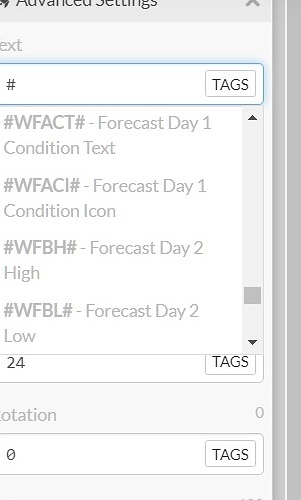Am i missing something. i want to show weather using icons only for day 1 and 2. when i click tags for day 1 icon it doesnt show weather it just says 1 and same for day 2 but it says 2 no icon for weather showing up
Can you give a few more details about the steps you are taking?
Are you talking about using the built in Elements on the left of the screen. Elements such as “Weather Icons”. Or are you talking about placing the #WCCI# tag in the Text field of a Text element?
The #WCCI# tag only returns a number representing one of the available icons.
If you want to place an actual icon then you can use the built in Weather Icons element that you can find on the left of the screen in the pull down “Add Elements” menu.
i choose #WFACI# AND IT SHOWS 01 AND I DO WANT to use my icons
What i am trying to do is have day 1 forecast as an icon instead of spelling out cloudy and same with day 2 and so on.
Ok, understood.
I believe you will need to set up multiple image layers, one layer for each specific weather icon per day. You would then use the weather tags to set the opacity.
This link explains what to do
Note that in the conditional statements in the example code @JasonD uses “=” in the test for equality. This may not work on all watches and you should replace it and use “==” instead.
Also, this link could help
I am really new lol
If it’s not to much to ask
Can you name a inspector so I can see exactly how it’s done. Just confused.
I just need day 1 forecast and I can follow the rest on my own
Sorry, I don’t have any faces with weather icons for other days …
I’ll try to put together a test watch tonight ( Sydney time ) that I can share.
Ok here is a test face
On my ipad I can’t change the labels for the layers, so to make it a little easier to follow:
The top two layers show the weather text and weather icon number
Next layers are
Snow icon
Clear icon
Cloudy icon
The opacities are:
Snow: $#WFACI#==13?100:0$
Clear: $#WFACT#!=Cloudy&&#WFACI#==01?100:0$
Cloudy: $#WFACT#==Cloudy&&#WFACI#==01?100:0$
…
All of the other icons should follow the same pattern as for Snow. The clear and cloudy icon opacity code is different because apparently they both share the WFACI code of 1 ( according to the tutorial ).
Thank
Only thing I am confused is for cloudy and clear
How do I show icons weather for cloudy and clear for day 1 day 2 day 3
Dint I have to use wfaci to say icon
I think the expressions should be:
Day 1:
Clear: $#WFACT#!=Cloudy&&#WFACI#==01?100:0$
Cloudy: $#WFACT#==Cloudy&&#WFACI#==01?100:0$
Day 2:
Clear: $#WFBCT#!=Cloudy&&#WFBCI#==01?100:0$
Cloudy: $#WFBCT#==Cloudy&&#WFBCI#==01?100:0$
Day 3:
Clear: $#WFCCT#!=Cloudy&&#WFCCI#==01?100:0$
Cloudy: $#WFCCT#==Cloudy&&#WFCCI#==01?100:0$
That is,
#WFACT# and #WFACI# are the text and icon tags for day 1 forecast and you replace “A” in the tags with “B”, “C”, “D”, “E” for day 2, 3,4,5 forecasts respectively
thank you i have it finally figured out
1 more and i wont ask anymore!!
how can i set icons for weather for night
Are you able to turn on inspection?
You do this via the pull down menu next to face in creator.
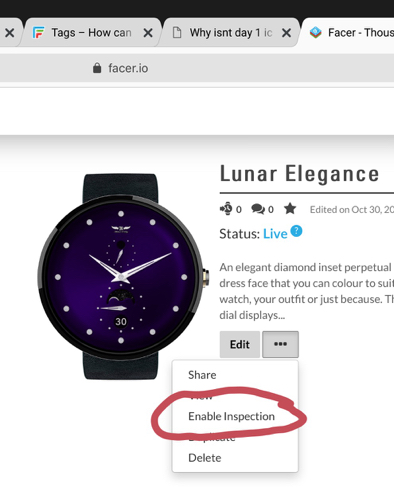
A test for night time ( 6pm through to 6am ) to set opacity is:
$((#DUH#+#DUm#/60+12)%24)>=6&&((#DUH#+#DUm#/60+12)%24)<=18?100:0$
Now, because there is already quite a complex conditional statement in the opacity field, I would normally use a different field for this additional test.
You can set the XPos of an object way outside the screen dimensions and by doing so effectively hide it. So, suppose your night time weather icon is at XPos=160, YPos=160. Then you could set its Xpos to:
$((#DUH#+#DUm#/60+12)%24)>=6&&((#DUH#+#DUm#/60+12)%24)<=18?160:2000$
This should move it off the screen during daylight hours.
The inspection icon ( a small rocket ) is not showing for me.
If you click on the pull down menu you will see the “view” option. If you select “view” it will bring up the watch preview page. When it does, copy the address again an re-post it here. Hopefully the inspection icon will show up.
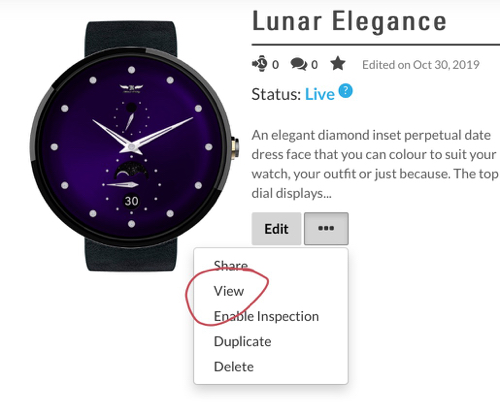
ok. Inspection mode working. I will have a look.
I can not see anything wrong with the expressions.
You could add the tag values as text objects so you can see the values and see if it is a problem with the values.
Hi Heather, Nice Weather Cast watchface. I was wondering what the TAG used in the WIND information: direction , speed, and the little icon… Keep up the good work.