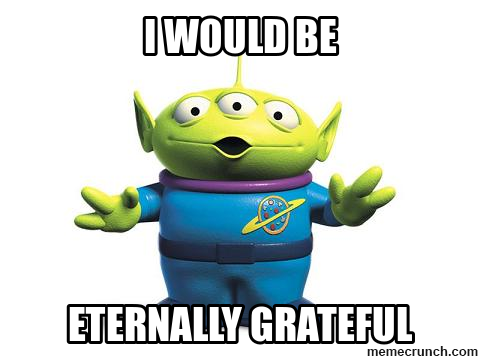Hey @Nerioalberto,
Sure no problem. Keep in mind that inspection mode is open on my rusty watch, but here’s the general idea…
First, on the rusty watch there are four groups of numbers tens-hours, ones-hours, tens-minutes, and ones-minutes. Some of my other watches are not like this. For example the Runner’s Edge is just hours:01-12, then tens-minutes and ones-minutes - only three groups of numbers.
Since all numbers are separate on the rusty watch, you only have to make 10 images: the numbers 0 thru 9. But of course you’ll have to load these 10 images multiple times.
Group 1 layers: tens-hours
For tens-hours you only need to load your 0 and 1 image in the Creator - that’s 2 layers.
Group 2 layers: ones-hours
For ones-hours you’ll have to cover all hours so load all 10 number images 0 thru 9 - that’s another 10 layers.
Group 3 layers: tens-minutes
For tens-minutes you only need to cover an hour’s time so load number images 0 thru 5 - that’s another 6 layers.
Group 4 layers: ones-minutes
Again, for ones-minutes you’ll have to cover all so load all 10 number images again 0 thru 9 - that’s another 10 layers.
In all, 28 layers make up all of the number images needed to display all time possibilities. I renamed the layers as well in Creator to keep track of this craziness. Tens-Hours-0, Tens-Hours-1, etc.
Next: WHEN to display stuff…
Group 1 layers: tens-hours
Group 1 is easy, there’s a tag for the tens-hours digit. Just set the transparency when the value comes up.
For the 0 layer - $#DhZA#=0?100:0$
For the 1 layer - $#DhZA#=1?100:0$
Group 2 layers: ones-hours
Also easy, there’s also a tag for the ones-hours digit. Same deal:
For 0 - $#DhZB#=0?100:0$
For 1 - $#DhZB#=1?100:0$ and so on for 2,3,4,5,6,7,8,9 layers as well.
Group 3 layers: tens-minutes
A little harder as there is no tag. But we can peel the 10’s value from the #Dm# minutes:
For 0 - $(floor(#Dm#/10))=0?100:0$
For 1 - $(floor(#Dm#/10))=1?100:0$ and the same for 2,3,4,5 layers.
Group 4 layers: ones-minutes
And a little harder as there is also no tag. But we can split the 1’s value from the #Dm# minutes as well:
For 0 - $(#Dm#-((floor(#Dm#/10))*10))=0?100:0$
For 1 - $(#Dm#-((floor(#Dm#/10))*10))=1?100:0$ and the same for 2 thru 9 layers.
From an image standpoint, 8 is wider than 1, but it is tremendously helpful if all the images for 0 thru 9 are exactly the same size. Then when you are stacking your tens and ones images on top of each other, you just have to pass the X and Y positions to the other layers for each pile of images in Creator.
Take a look at rusty in inspection mode and hope this is what you were looking for. 
-john